Unboxing the Dell U2725QE 4K Monitor: First Impressions & Performance Review
Placed my order on February 25th, and to my surprise, it arrived before 10 AM the next day! After putting it through its paces for three days, here’s my hands-on review—complete with the perfect color calibration settings I discovered to match my 2020 M1 MacBook Pro (check out the second-to-last image for reference).
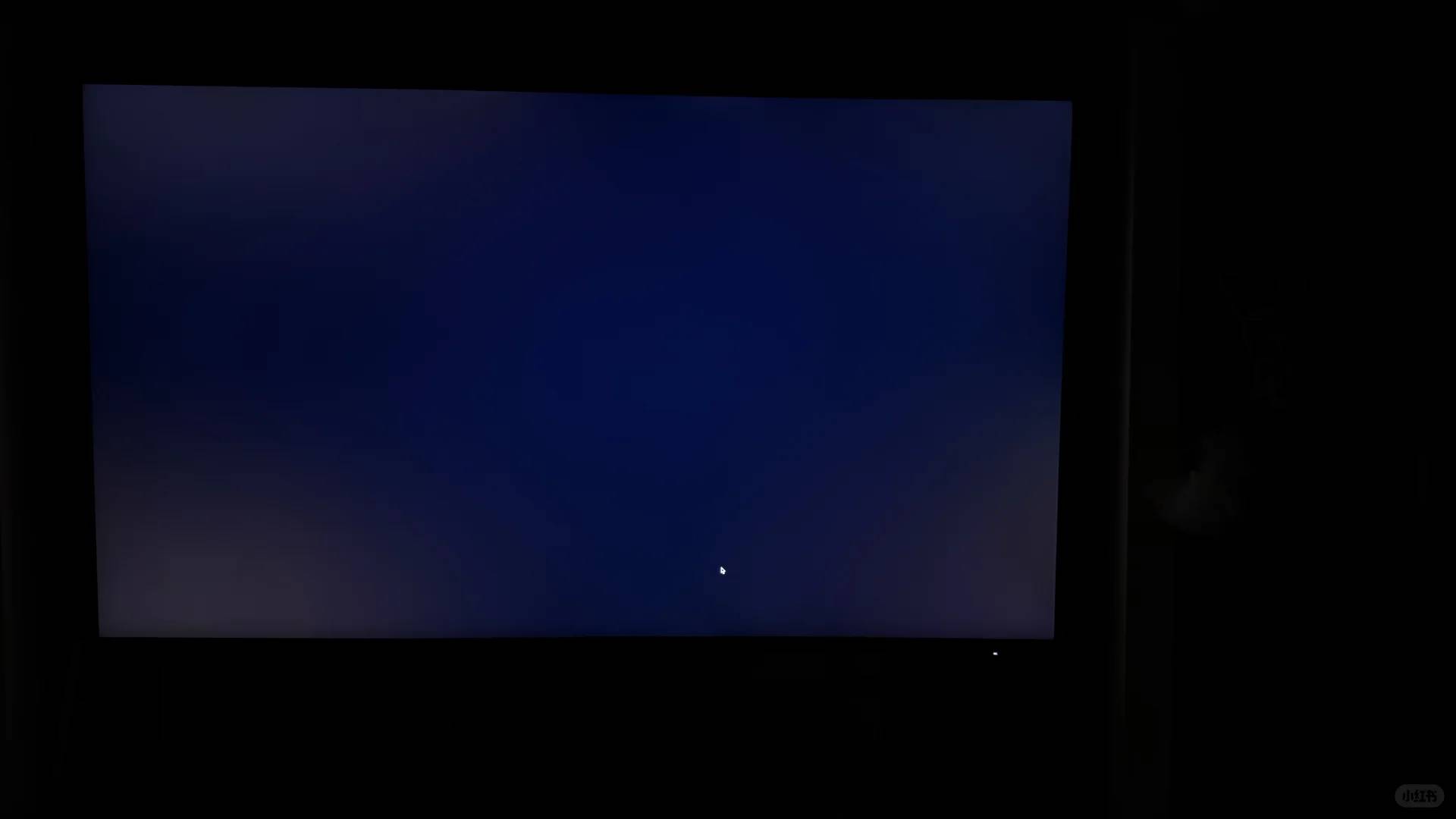
**My Workflow:** Heavy-duty reading, intensive browsing, marathon writing sessions, and spreadsheet crunching, with occasional photo/video editing. Gaming? Not really my thing—though I might test it with my Switch later just for fun.

I agonized for weeks over whether to splurge on the Studio Display, but after experiencing the Dell firsthand, here’s the honest truth: if pixel-perfect visuals are your priority, Apple’s display is worth every penny.
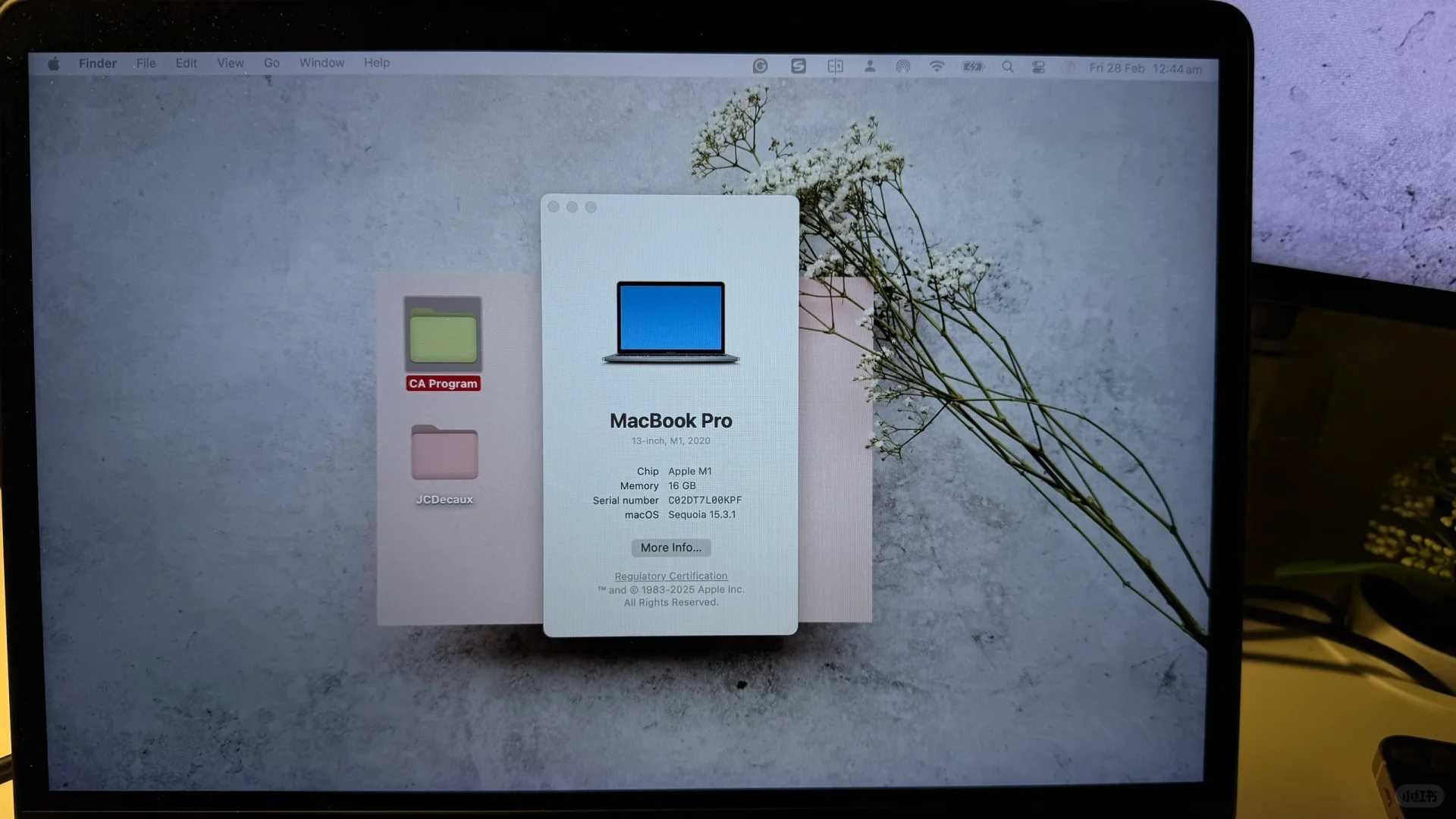
Where the U2725QE shines? Its incredible port selection—you can juice up nearly all your gadgets simultaneously. The catch? Prepare for cable chaos that’ll make any neat freak break out in hives.
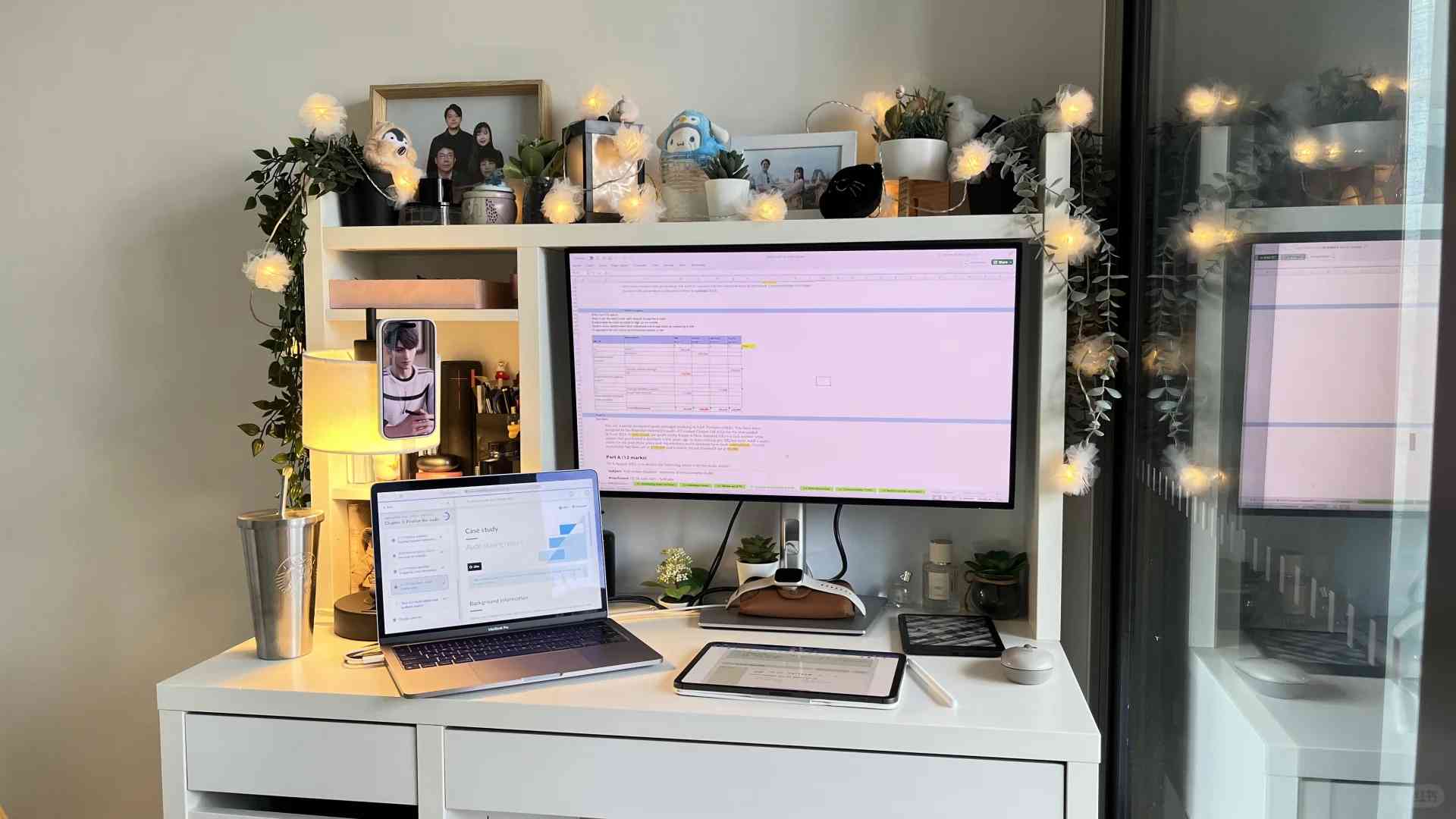
Color accuracy was my biggest concern. As a more affordable alternative to the Studio Display, the MacBook Pro’s default settings looked downright sickly—way too yellow and green for professional work. After endless tweaking during my work grind, I’m sharing my ideal settings here. Got better ones? Hit me up!
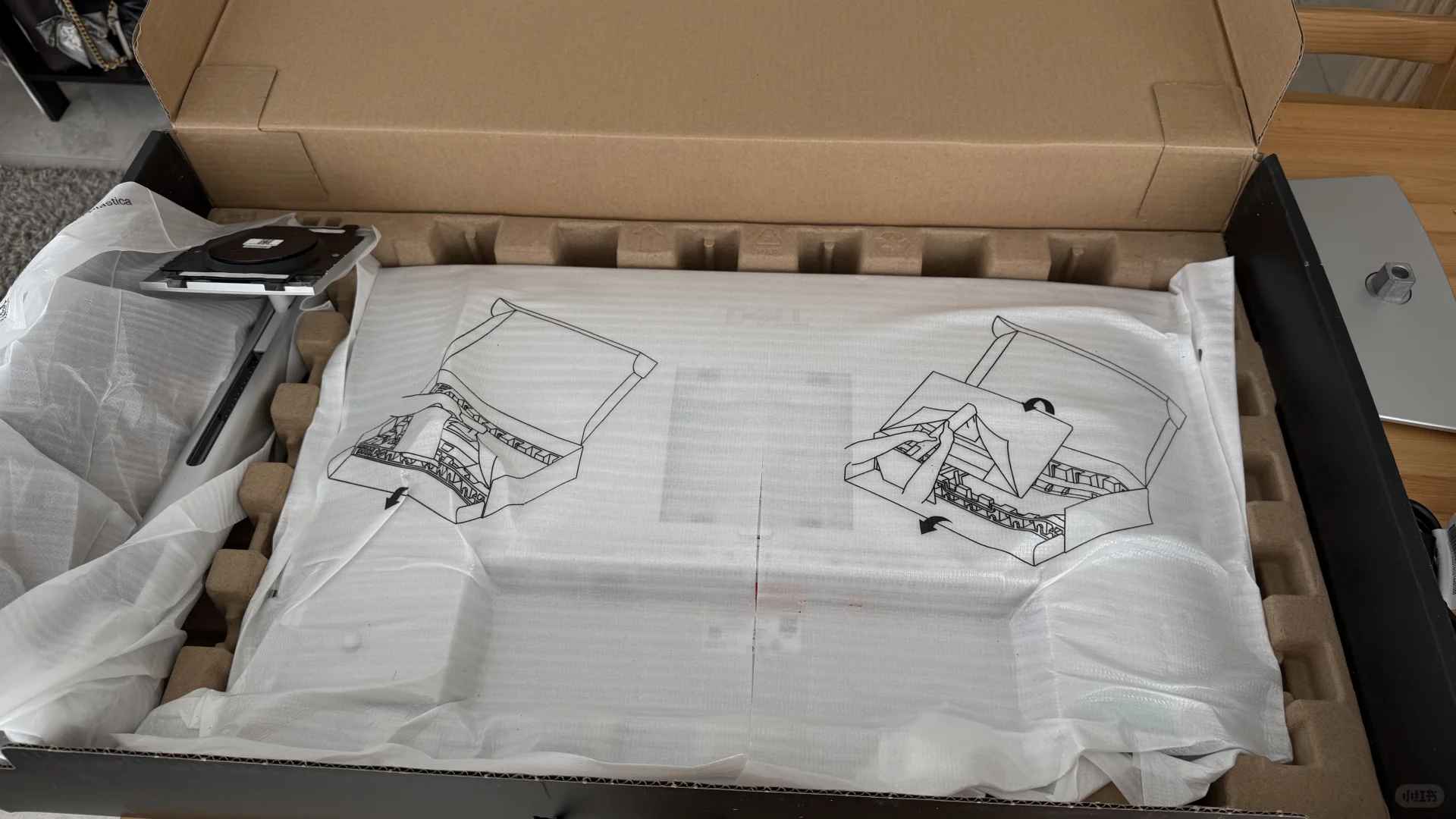
The 2725 boasts high refresh rates, but honestly? In my daily workflow, it’s barely noticeable. Apple’s stuck to 60Hz for years, and I’ve never missed a beat. Stay tuned for my Zelda gameplay test—I’ll report back after some Hyrule adventures.
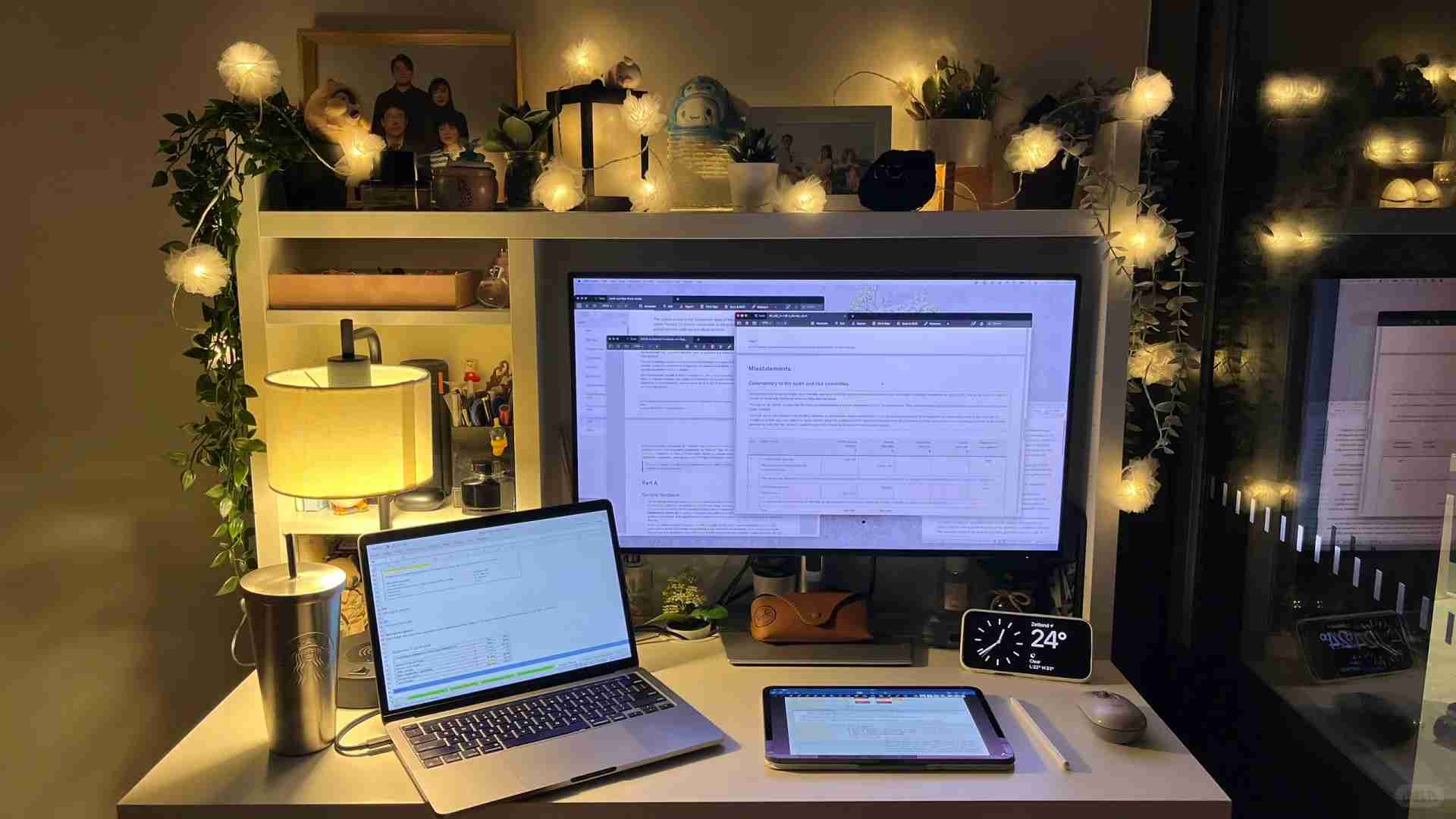
Snagged this for AU$1,477.66 direct from Dell’s site—hope you folks find a sweeter deal out there.

(Now I’m low-key wondering if the 2723 might actually be the undisputed budget champion [wink].
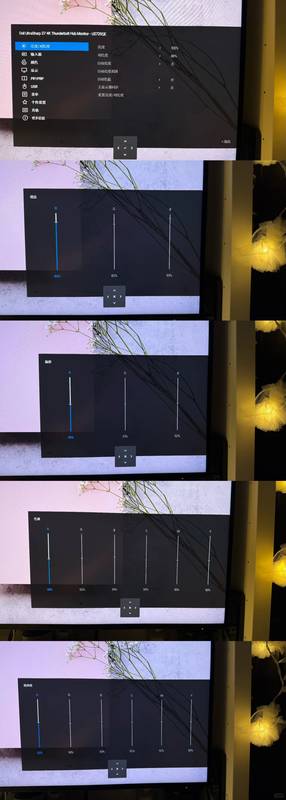
**Update:** Dell came through with a price match—final damage? Just AU$1,109.90! The process was painless, though I’ve got to vent about Australia’s sometimes baffling systems [eyeroll].
**Update:** By popular demand, I’ve added a backlight bleed test photo (last image). Hope it helps! For what it’s worth, after two solid hours of document marathons and movie binges, my unit’s been flawless.
I’ve been eyeing this monitor for a while now, so your review is super helpful! The color calibration tips are gold, especially since I have a similar MacBook too. How’s the viewing angle though? I do a lot of collaborative work, so that’s a big factor for me.
Thank you for your kind words! The viewing angle on the Dell U2725QE is excellent—its IPS panel ensures clear visuals even when viewed from wide angles, which makes it great for collaborative work. I found it particularly useful during team discussions. Hope this helps, and enjoy your research!
I’ve been eyeing this monitor for a while, so it’s great to hear your first impressions! The color calibration tip is gold, especially since matching my MacBook Pro has always been tricky. For someone who does a lot of work with spreadsheets and writing, your experience sounds right on point. I’m curious to know more about how it handles text readability at different distances.
I’m really considering this monitor for my home office setup—it sounds like it performs well for productivity tasks. The color calibration tips will be super helpful since I also use a MacBook Pro; matching displays makes such a difference during long workdays.
Absolutely, the Dell U2725QE is a fantastic choice for boosting productivity! Its accurate colors and solid performance align perfectly with creative and work tasks. Since you’re using a MacBook Pro, the included calibration tools will definitely help maintain consistency between both screens. Thanks for sharing your plans—hope it works out great for your setup!
Wow, that fast shipping is impressive! The color calibration tips will definitely come in handy for my work. I’m curious about how the monitor handles text readability during long reading sessions. Great to see someone else prefers productivity over gaming setups!
I’m really impressed by your detailed review, especially the color calibration tips—it’s super helpful for people like me who use a MacBook Pro. The fast shipping experience sounds amazing too; Dell really nailed that part. For someone who does a lot of writing and spreadsheets like you, this monitor seems like a game-changer, but I wonder how it performs with darker content since you mentioned not gaming much.
Thank you so much for your kind words! I found the monitor to handle darker content quite well, with deep blacks and minimal backlight bleeding—perfect for reading or writing in low-light environments. While it’s not designed for intense gaming, it still handles darker scenes smoothly, which I appreciated for streaming movies late at night. Really glad you found the review useful, and I think it could be a great upgrade for anyone working across multiple tasks!
I’ve been eyeing this monitor for a while now, so it’s great to hear your first impressions! The color calibration tip is gold, especially since matching my MacBook Pro’s display has always been a struggle. For someone who does a lot of work in Excel and Word docs like me, it sounds perfect. I’m curious to know more about how it handles text readability at different distances.
I’ve been eyeing this monitor for a while, so your hands-on review is super helpful! The color calibration tips are gold, especially since I have a similar MacBook Pro. It sounds like it’s a beast for productivity tasks—perfect for my work style too. Quick delivery is always a nice surprise!
Wow, that fast shipping is impressive! I’m curious about your color calibration settings since I’ve been struggling to get my monitor to match my MacBook’s display. Your workflow sounds similar to mine; I do a lot of writing and spreadsheets too. Have you noticed any lag or input delay during your non-gaming tasks?
Thanks for your comment! Regarding color calibration, I use a SpyderX Elite to set a standard profile, but I also tweak it based on my work needs—especially since different tasks demand varying color accuracy. For non-gaming tasks like writing and spreadsheets, I haven’t noticed any lag or input delay, which has been great for maintaining productivity. It’s good to hear our workflows are similar—I find this monitor performs really well for both work and personal use!
That color calibration tip for the M1 MacBook Pro is super helpful—I’ve been struggling to match my Dell monitor with my Mac too. How’s the text clarity for long reading sessions? I spend hours on research and eye strain is a real concern. Also, any chance you tested it with HDMI or just USB-C?
Great to hear the color calibration tip helped! The U2725QE’s 4K resolution and IPS panel deliver excellent text clarity—I’ve personally found it comfortable for long research sessions with minimal eye strain. We tested both HDMI and USB-C, and while USB-C offers cleaner cable management, HDMI performs just as well for daily use. Thanks for your thoughtful questions!
That color calibration tip for the M1 MacBook Pro is super helpful—I’ve been struggling to match my monitors! How’s the text clarity for long reading sessions? Also, does the anti-glare coating hold up under bright lighting?
That color calibration tip for the M1 MacBook Pro is a lifesaver—been struggling with mismatched colors on my old monitor. How’s the text clarity for long writing sessions? I’m tempted to upgrade from my 1080p screen but worried about scaling issues.
Glad the color calibration tip helped! The U2725QE’s 4K resolution delivers excellent text clarity—sharp even during long writing sessions. Scaling on macOS is smooth, and I’ve personally found it a huge upgrade from 1080p. Let me know if you’d like specifics about font rendering!
That color calibration tip for the M1 MacBook Pro is super helpful—I’ve been struggling to match my monitors! How’s the text clarity for long reading sessions? Also, any chance you noticed backlight bleed on your unit?
Glad the calibration tip helped! The text clarity is excellent for long sessions thanks to the sharp 4K resolution and IPS panel—I’ve had no eye strain during workdays. My unit showed minimal backlight bleed (barely noticeable in dark scenes), but it can vary between panels. Thanks for your thoughtful questions!
That color calibration tip for the M1 MacBook Pro is a lifesaver—I’ve been struggling to match my Dell monitor to mine! How’s the text clarity for long writing sessions? I spend hours in Google Docs and eye strain is my biggest worry with new screens.
Glad the color calibration tip helped! The U2725QE’s 4K resolution and IPS panel deliver excellent text clarity—I’ve personally found it very comfortable for long writing sessions in Docs. The anti-glare coating and adjustable brightness also help reduce eye strain. It’s become my go-to for marathon editing!
Wow, that color calibration tip for the M1 MacBook Pro is super helpful—I’ve been struggling to match my current monitor. How’s the text clarity for long writing sessions? I spend hours in Google Docs and eye strain is a real issue. Also, any chance you tested it with a PC?
That color calibration tip for the M1 MacBook Pro is a lifesaver—I’ve been struggling to match my Dell monitor too! How’s the text clarity for long writing sessions? I’m tempted to upgrade from my older 1440p screen.