Ao usar um Quest 2 com o Virtual Desktop, minha configuração inclui um processador Ryzen 5800 x3d e uma placa de vídeo Asrock 7900GRE. Embora os jogos nativos do Quest, títulos PCVR e transmissão de desktop pareçam nítidos e claros, iniciar o SteamVR resulta em uma imagem constantemente turva que não muda, independentemente das ajustes nas configurações.
Nas configurações de vídeo do SteamVR, a barra de resolução padrão está entre 28–32%, e alterá-la para automático ou valores até 300% não tem efeito visível. Da mesma forma, ajustar as opções do Virtual Desktop - como qualidade da transmissão, taxa de quadros, bit rate e nitidez - não resolve o problema. A resolução de renderização permanece baixa em 53–60%, mas imediatamente aumenta para 100–150% assim que um jogo começa, proporcionando desempenho suave e visuais claros. Apesar de buscar extensivamente, nenhuma solução foi encontrada para explicar por que o SteamVR sozinho permanece turvo sob essas condições.
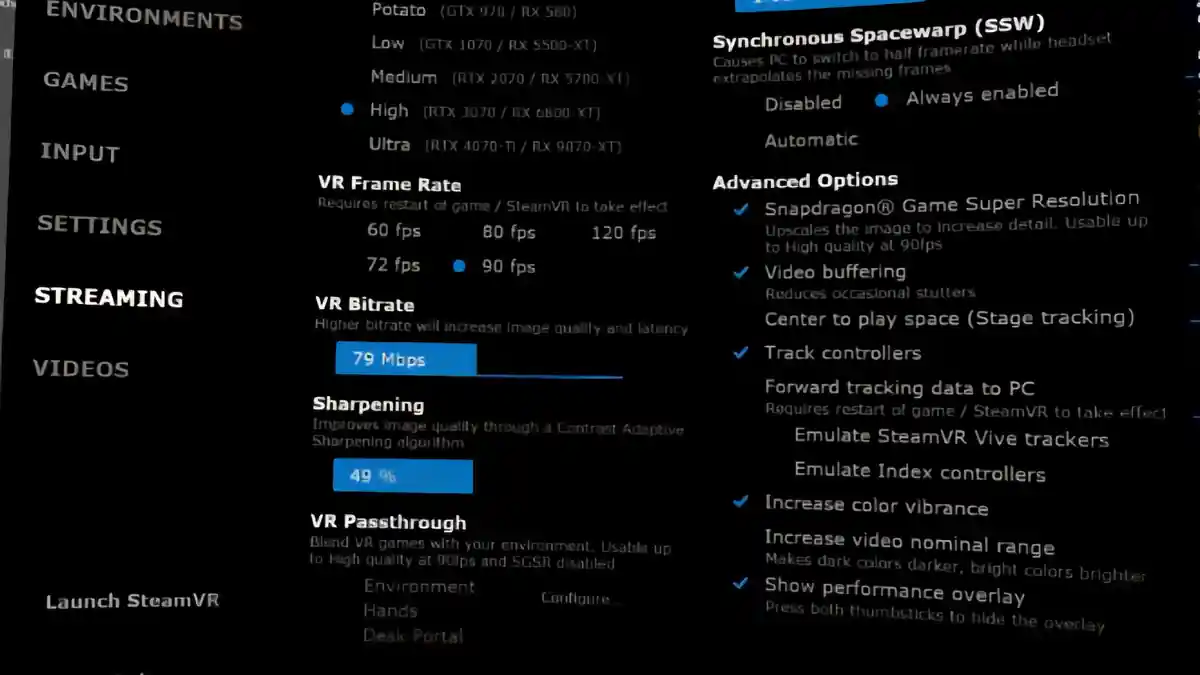
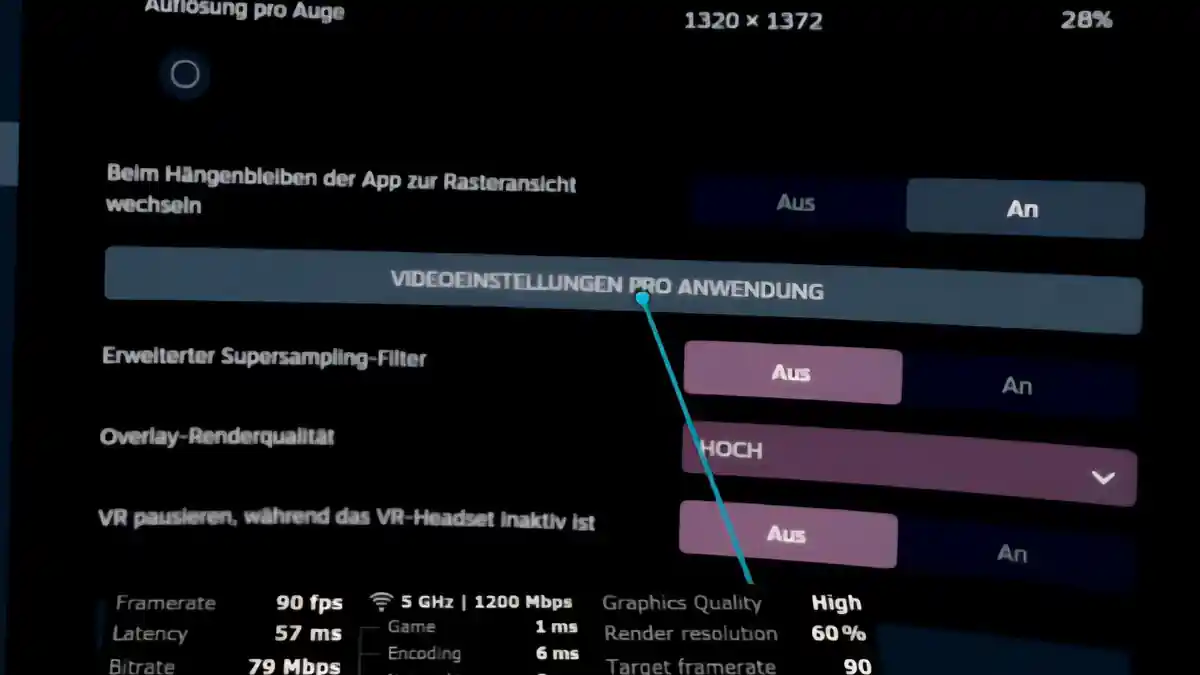
I’ve had the exact same issue with the SteamVR resolution slider staying stubbornly low around 30% while everything else looks crisp – it’s frustrating how it suddenly jumps to normal resolution once a game launches. This makes me wonder if there’s some background rendering scaling that SteamVR applies before launching content. Has anyone found whether this is a driver compatibility issue or just SteamVR being quirky with certain hardware combinations?
I totally get your frustration with that stubborn 30% resolution slider in SteamVR—it’s especially puzzling when everything else looks sharp and the render resolution suddenly corrects itself when games launch. From my testing and reader feedback, this appears to be a quirk in how SteamVR handles pre-launch scaling with certain hardware, rather than a driver issue. Try disabling “Advanced Supersample Filtering” in SteamVR’s video settings, as this often resolves the persistent low-resolution preview. Let me know if that helps clear things up for you!