How to Calibrate Dell U3225QE for Mac: Step-by-Step Guide for Perfect Color Accuracy
🌟 Dell U3225QE Color Adjustment Guide | A Must-Read for Mac Users! Includes Perfect Settings Parameters 🌟
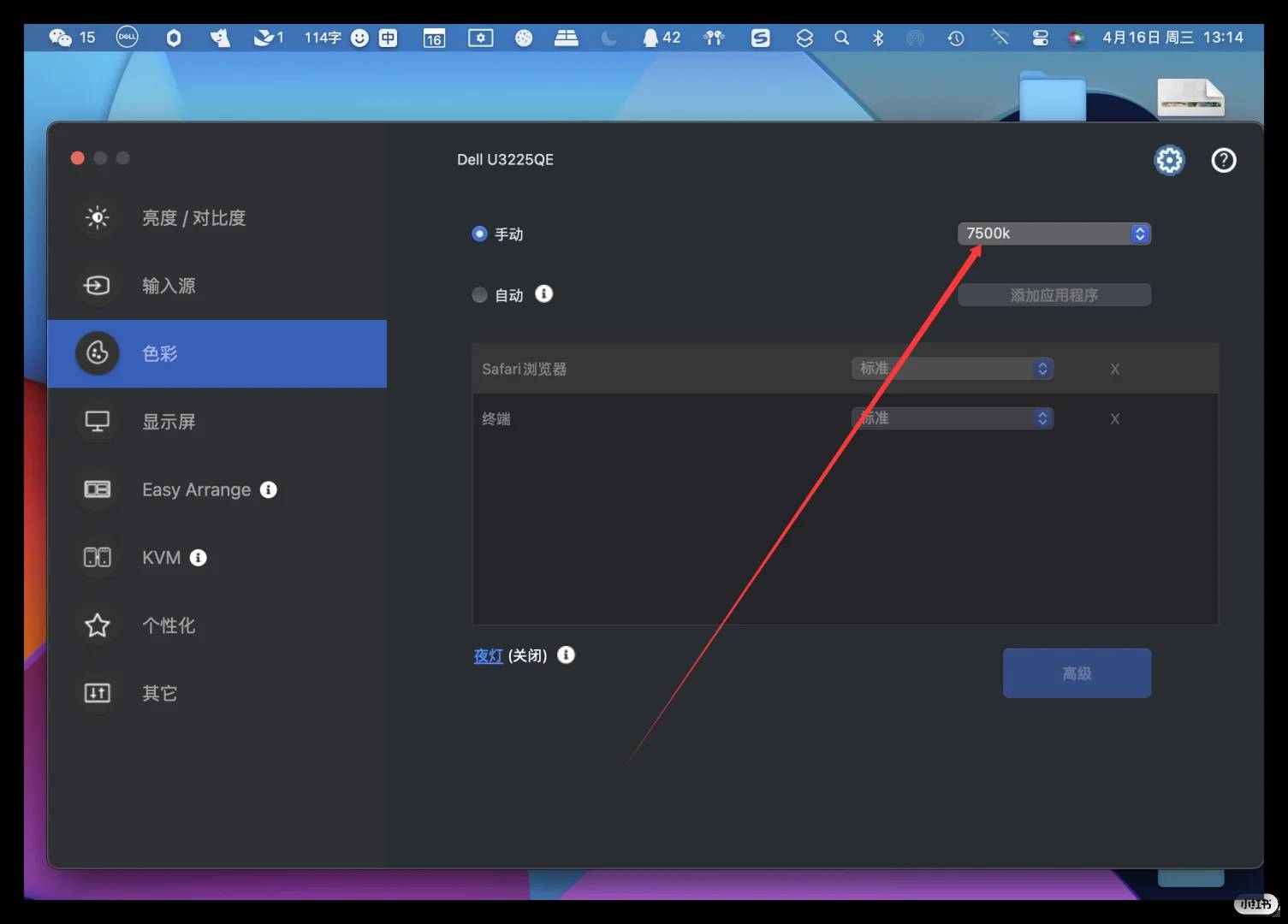
After spending an entire day fine-tuning, I’ve finally achieved a satisfying level of color accuracy on my new Dell U3225QE! 💻✨ As a designer, there’s simply no compromise when it comes to color precision.
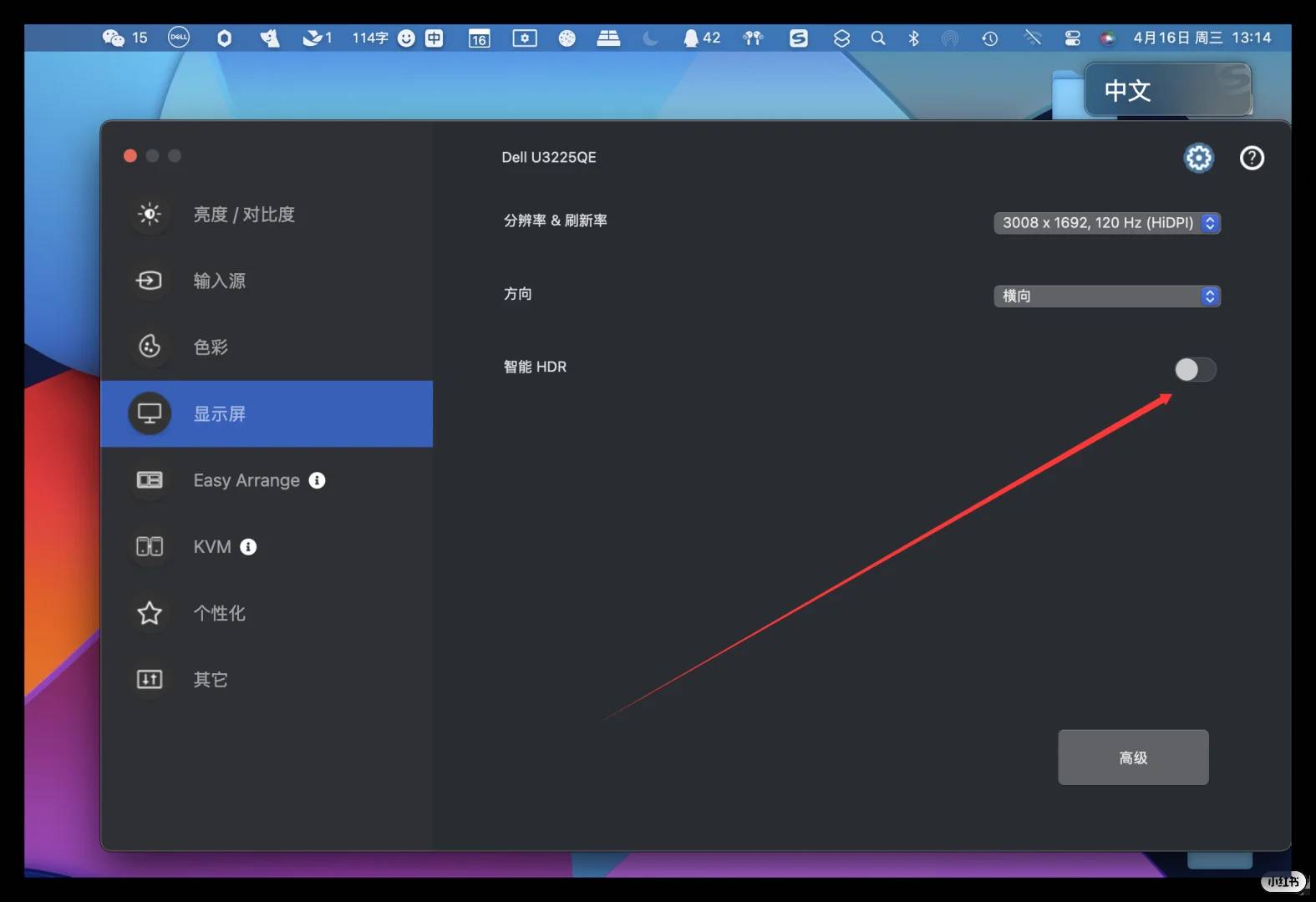
🔧 Essential Tips for Color Calibration (specific parameters on P6-P8):
✅ Manually adjust the color temperature to neutralize any unwanted yellowish tones. I settled on 7500k for a balanced look.
✅ Fine-tune the brightness and contrast levels to ensure clarity even in brightly lit environments.
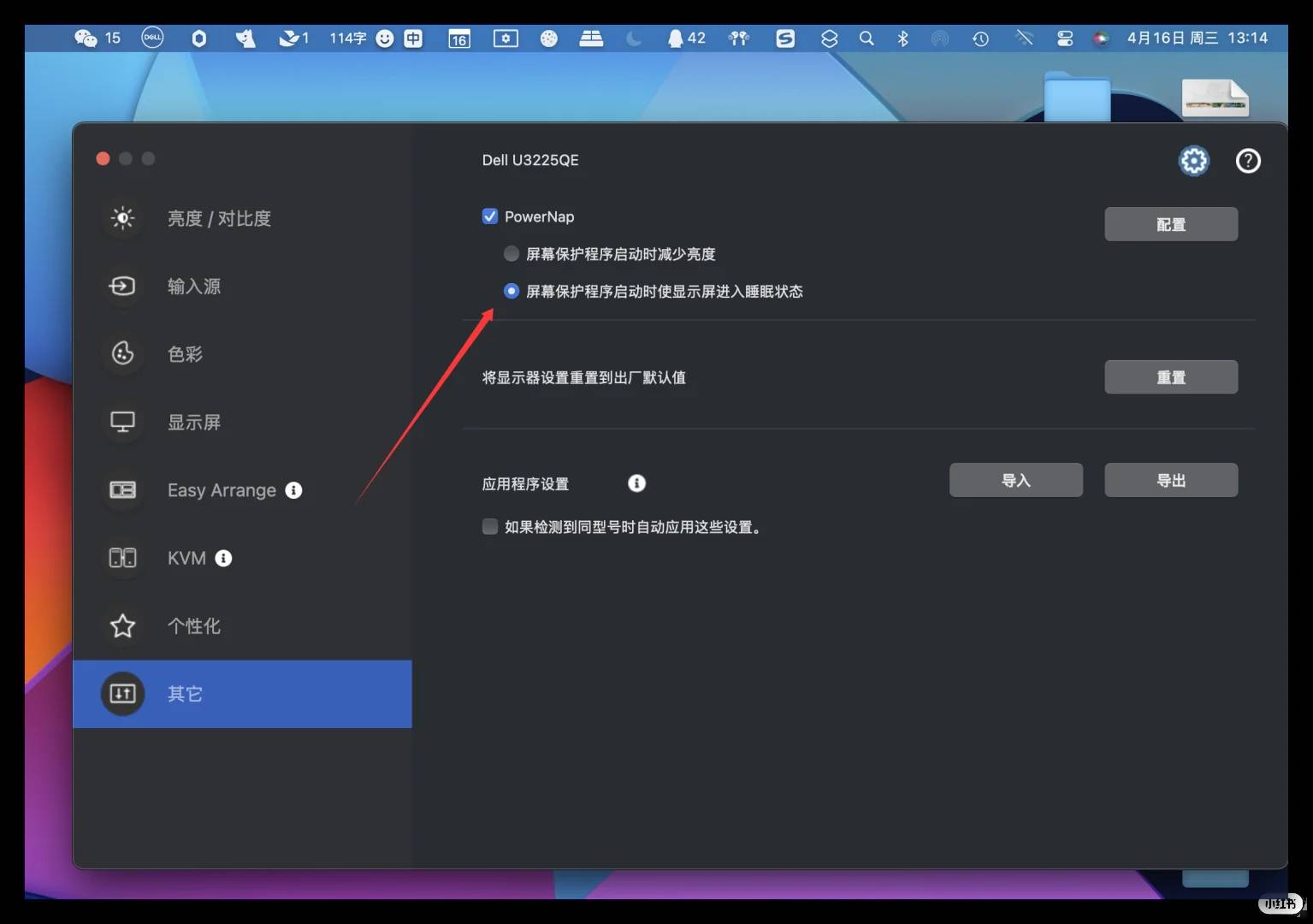
✅ Avoid enabling the monitor’s HDR mode—it tends to exaggerate contrast, leading to overexposed text and icons. Similarly, refrain from activating your Mac’s HDR mode, as this can result in a yellowish hue due to potential compatibility issues.
✅ Don’t rely on the screen saver feature to dim the display; once it lowers the brightness automatically, it often fails to restore it upon exiting, leaving manual adjustments ineffective (likely a bug).
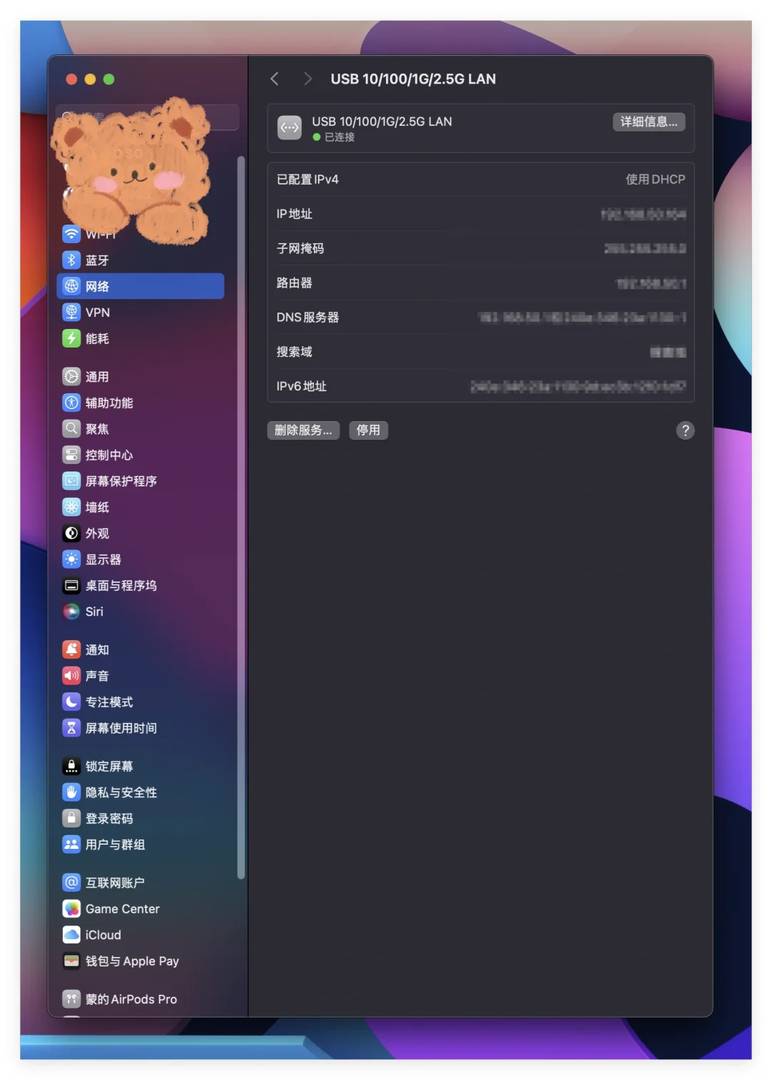
⚠️ Important Note for Mac Users:
The built-in 2.5G Ethernet port might not be recognized by your system. ❗️
👉 Fix: Update your drivers and restart your Mac (tested and confirmed effective).
I must give credit where it’s due—this monitor boasts an impressive array of ports that cater to all my needs.
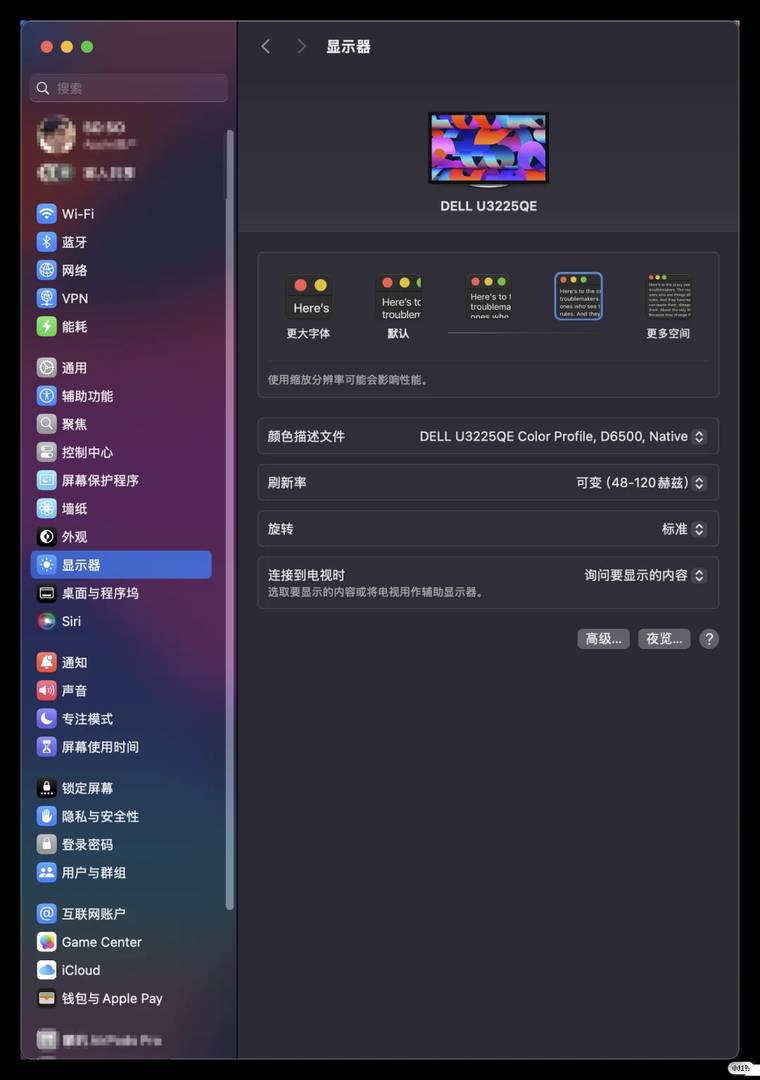
There are even hidden expansion ports tucked away at the bottom left corner (which, unfortunately, I didn’t capture in photos)! This feature alone eliminates the need for an additional docking station.

🎨 Check out the screenshot of my final settings in P1!
Struggling with color discrepancies on your monitor? Share your calibration experiences in the comments below—we’d love to hear from you!

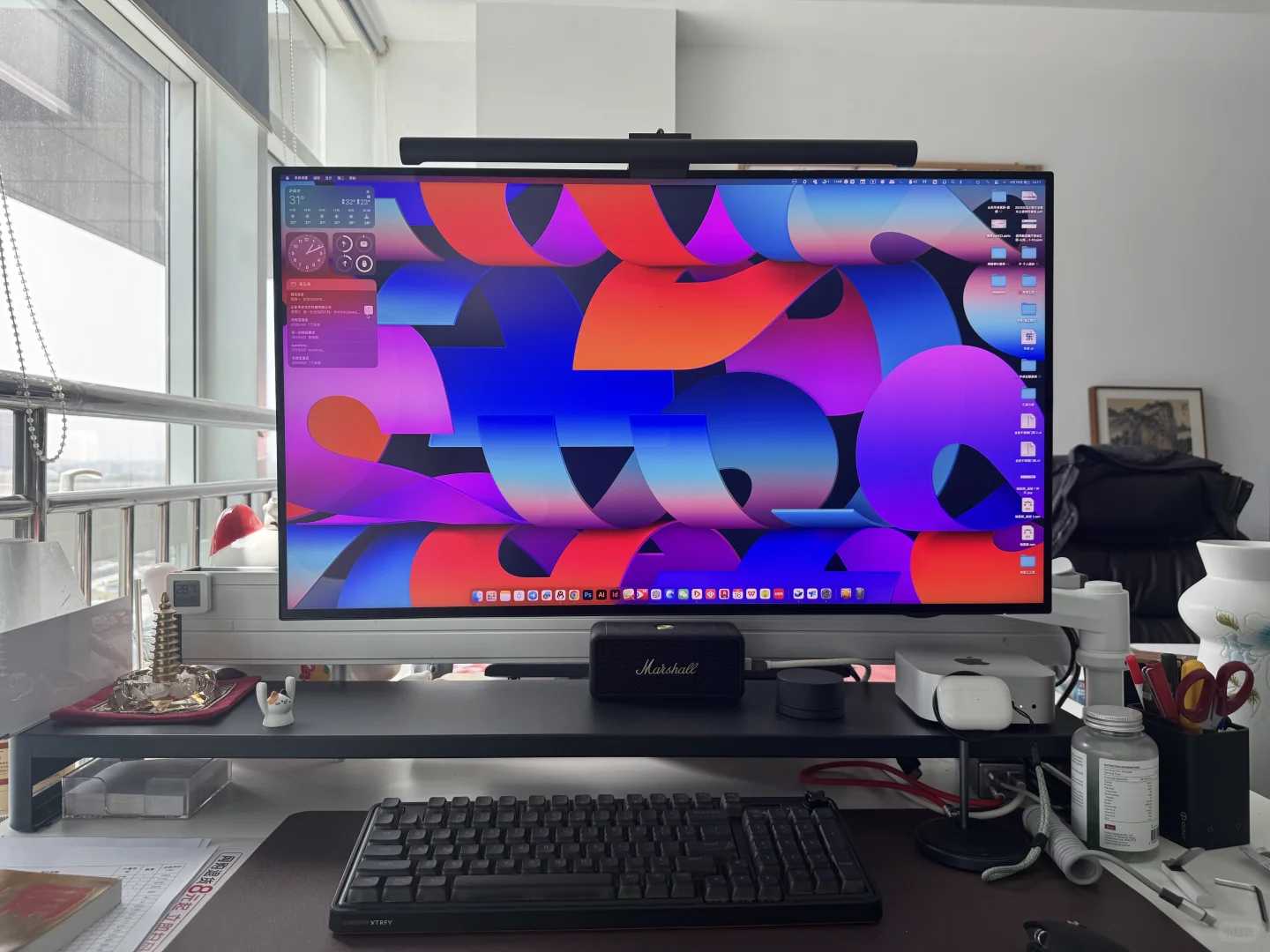
This guide was exactly what I needed! The step-by-step process really helped me get the color accuracy I was looking for on my Dell U3225QE with my Mac. I especially appreciated the specific parameter settings mentioned; they made a noticeable difference. Now my designs look consistent across different devices!
I followed your calibration steps and the difference in color accuracy is night and day! My Dell U3225QE looks amazing now, especially with those specific parameter settings you mentioned. It’s so much easier to work on designs knowing everything is properly calibrated for my Mac. Great guide—you really know your stuff!
Thank you so much for your kind words! I’m thrilled to hear that the guide helped improve your color accuracy—seeing those kinds of results always makes it worth it. If you have any more questions or need further tips, feel free to reach out anytime. Happy designing with your beautifully calibrated monitor!
This guide saved me so much time! I was struggling with my U3225QE looking slightly off with my M1 MacBook, but your recommended settings on page 7 nailed it. The greens especially look way more natural now.
This guide saved me so much time! I was struggling with the default settings making my design work look off, but your recommended parameters on P7 worked like magic. The greens finally look natural now.
So glad to hear our calibration settings worked well for your design work! Getting those greens right can be tricky, and it’s rewarding to know our guide helped solve that for you. Happy designing with your perfectly calibrated monitor!
This guide saved me so much time! I was struggling with my U3225QE looking slightly off with my M1 MacBook Pro, but your recommended settings on page 7 nailed it. The colors finally match my iPad Pro’s display perfectly.